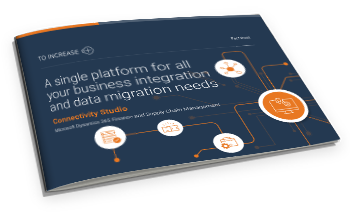What exactly does data migration include?
Companies deciding on a data migration project believe they have it all figured out when embarking on a migration to Dynamics 365 F&SCM.
After all, it just means you’re transferring all of your company data to a new ERP, right?
However, the wheels start to fall off when your project team requests that they be allowed to start development—since it is difficult to map seamlessly with the exhaustive (read 1500+!) data entities delivered by Microsoft’s Data Management Framework.
Or, when you realize that data migration involves moving your numerous sub-companies or legal entities to D365, which can only be done one at a time (stretching the timeline of the data migration project in the process)!
As an established Microsoft ISV dedicated to building innovative solutions for Dynamics 365 customers, we at To-Increase developed Connectivity Studio— a no-code data migration software that can help you configure data import and export from multiple data sources and enable data migration from any legacy system (such as Dynamics AX) into more advanced ERP systems (such as Dynamics 365 Finance & Supply Chain Management).
In the last 17 years, Connectivity Studio proved to be so popular for its data migration capabilities that we have had customers approaching us for a variety of data migration scenarios.
But what exactly can you migrate to Dynamics 365 F&SCM?
Let’s look at the four types of company data that you can migrate to D365.
4 Types of Data Migrations in Dynamics 365
1. Master Data
When it comes to data migrations, the first and foremost dimension that comes to mind is a company’s master data.
According to Gartner, master data is the consistent and uniform set of identifiers and extended attributes that describe the core entities of an enterprise. These include customers, vendors, products, prospects, suppliers, sites, hierarchies, charts of accounts, and trade agreements.
Migrating master data to Dynamics 365 is easy enough, if you keep it simple. You can easily import master data from a number of sources, including cloud-based or on-premise databases, Excel files based on predefined templates, and CSV files. Following data migration best practices can ensure that the task stays reliable and efficient.
Using Excel spreadsheets, you can also load base data and add as many tables as you want. However, the downside of this approach is that you may end up with hundreds of migrations that have to be designed, maintained, and tested before you perform them.
2. Transactional Data
Transactional data—data that relates to the transactions of an organization (such as when a product is sold or purchased)—comes next on the list. While master data refers to a single source of truth that does not need to be created with every transaction, transactional data is created each time a customer makes a purchase from your company.
You can import your company transactions just as you would import your master data. However, avoid migrating all your transactional data without any discretion. We recommend importing only those transactions that are essential when you go live with your ERP upgrade. Examples of such transactions are:
- Open customer transactions
- Open vendor transactions
- On-hand inventory (including batches and license plates)
- General-ledger balances
For data sources that are operational, avoid importing history, such as:
- Inventory transactions
- Ledger transactions
- Invoiced orders
- Finished or ended production orders
But why?
The rationale behind this approach is that your new Dynamics 365 ERP system will process data differently from the legacy system. In addition, the processing of unnecessary transactional data also populates multiple other data sources that have to stay in sync.
However, if you would like to import historical data for reporting purposes, we recommend that you import it in additional tables, so that it can be accessed and prepared for analysis by business analytics solutions built for Dynamics 365 F&SCM.
3. Companies or Legal Entities
The third type of data that you need to consider during data migration are your sub-companies or legal entities. You will find that Microsoft offers several tools, such as its Data Management Framework, to help you migrate data between legal entities in Dynamics 365 Finance and Supply Chain Management.
To ensure that you are able to migrate multiple companies to D365 without any considerable delays, you can use a template company. A template company helps you simplify the setup of new companies by providing the parameters, main accounts, and other setup details, based on the type of company you would like to set up. Connectivity Studio can help you simplify this process.
You can copy or duplicate company setup data within the same instance of the ERP system or by using ODBC. Although it requires some upfront effort initially, it can help you save significant time when you create new companies. Whether the initial investment would be worthwhile or not will depend on the number of companies you need to create.
4. Multiple Environments
The final type of data that you would need to consider migrating is your setup data. Setup data refers to the data that you enter during configuration, such as pay rules, labor levels, or manager summaries.
If you have only one company, it does not make sense to migrate setup data automatically. Rather, it is recommended to set up the data directly in the production environment.
In the case of multiple environments, however, we recommend adopting the best-practice approach known as DTA(S)P. The 5 steps in DTA(S)P model are:
- Development
- Testing
- Acceptance
- Staging (under certain conditions)
- Production
Customizations are developed in the development environment. After passing a technical unit test (TUT), they move to the test environment. Once they pass a functional unit test (FUT), they go to the acceptance environment, and so on.
However, data usually goes the other way. Proven, unchanging master data and its setup are entered or migrated into the production environment first and then periodically transferred to the other environments.
For proven parameters and simple setups, it's best to manually enter them in the production environment. The advantages of this approach are that:
- Key users get hands-on practice in using the system.
- You don’t need to transfer knowledge or coordinate actions between key users and the employees configuring the migrations.
- The setup is verified and tested after copying production data to other environments—therefore, not affecting them anymore.
As a general rule, it's recommended to manually enter tables with fewer than 100 records. For example, payment terms, payment modes, delivery terms, delivery modes, company chains, item groups, customer groups, vendor groups, and/or similar items will benefit from manual data entry.
Related: Our data entry workflow management software for Dynamics 365 F&SCM makes data entry and approval simple and seamless. Read all about the benefits of this unique solution here.
Ready to get started with data migration?
If you’re currently considering a data migration to Dynamics 365 F&SCM, To-Increase’s Data Migration solutions can help you seamlessly migrate data from any legacy ERP without any coding. Moreover, our solutions can help you evaluate your data quality and enrich them, both during and after the data migration process.
Our bundle of data management solutions also includes software for data distribution, data security, data analytics, application integration, and EDI, which are built within Dynamics 365 to help you work seamlessly with the ERP, without any need for development.
If you’re interested in the flexible, advanced solutions that we offer or would like to discuss your specific data migration challenges with us, please reach out to our expert.
Alternatively, if you would like to learn how our data migration solutions can help you handle large data imports and exports in Dynamics 365 while ensuring data quality, please download our product factsheet today.