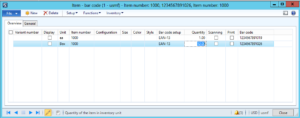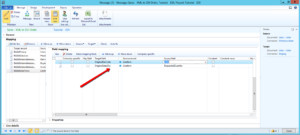When you implement To-Increase EDI Studio for Microsoft Dynamics AX, difficult questions may come up because of complexities in communications among companies. However, the answers are often quite simple. Today, we consider a scenario that we hear about from time to time: How to best accommodate sales units that are different between the EDI sales order and the customer’s order. This requires sales unit conversion.
For example, imagine that the customer makes a purchase in form of packages, using EDI communications. Internally on the sales order, however, this purchase would be handled in discrete pieces or items. One dozen items correspond to a single package. The customer uses different Global Trade Item Number (GTIN) codes for different units. In Microsoft Dynamics AX, those are managed using the standard item unit and not in packages. This can be very useful when…
- …you don’t want to cancel a sale because packaging material stock is not available.
- …one of your standard processes is to pack items in any case.
- …your stock is not managed using packages.
That means you will receive a code for one package of a dozen units when you want to see one dozen units on the sales order in Dynamics AX. In addition, the customer wishes to receive a confirmation based on packages. The diagram below illustrates this sales unit conversion scenario.
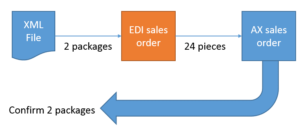 Sales unit conversion requirements when orders and confirmations use packages but the company internally works with item units
Sales unit conversion requirements when orders and confirmations use packages but the company internally works with item unitsHow to set up sales unit conversion in EDI Studio
We recommend using barcodes to convert packages to units. To accomplish this, you need to set up barcodes in Microsoft Dynamics AX. (Be aware that GTIN is not supported for this feature.) When you navigate to the item, you can set up the barcode for it, as illustrated in the screen image.
The quantity field is available on the general tab, but moved to the grid. This field is used to support the conversion to sales units. Thus, when the customer specifies two items with the barcode ‘1234567891026’, Dynamics AX should add 24 items to the sales quantity. To make this possible, you can take advantage of a small, but very useful feature in the EDI order: When the original barcode field and the original sales quantity are mapped as is shown below, EDI Studio properly calculates the accurate quantity of sales items. (Click on the image to enlarge it.)
In the code, you look up the barcode and multiply the defined quantity with the original sales quantity. For our example, that means 2 * 12 = 24 units.
How to reply with the correct package information from the customer
When you prepare a reply to your customer with the right package information, you first need to define the link between the EDI sales order line and the sales order line. Normally, one would perform this step by using the sales ID and line number, but you can also use the inventtransid. You can set up this link a few steps back when you configure the mapping to create the sales order, and then update the package information. Once you have done this, you can easily add the original quantity and barcode when you reply with a confirmation.
Note, however: What we describe here will only work if you deliver the entire order at once. Also, changes in quantity are not supported.
Because the rules imposed by the customer were perfectly clear in this example, you can follow them in a straight-forward manner. But let’s imagine a more complex scenario. What would you do if your customer asks for two packages of 12 items, 24 items in total, but you can only deliver 18 of them?
a. Sell one package of 12 and short the remainder?
b. Sell 1.5 packages?
c. Change your practice to sell 18 items?
d. Something else?
I hope you enjoyed this example of how sales unit conversion with EDI Studio supports EDI capabilities and see value in it for your business. If you have any questions or want to arrange a demo, please get in touch.