In the To-Increase Business Integration Solutions for Microsoft Dynamics AX, you can use version management to ensure that integration or data migration projects happen properly. By using version management, you can avoid problems when changes are made on multiple application object servers (AOS) and then keeping them all current. Today, we show you how version management in the Business Integration Solutions helps to improve the quality of integration projects following enhancements we developed recently.
If you use version management, you can check out and change a project only on one AOS. All other AOSs are blocked to prevent any changes. As soon as you check the project in again, the other AOSs are allowed to check it out or get the latest version.
The exclusivity of version management for integration projects in your Dynamics AX environment works most reliably, but there is no logging to help you track any changes. However, you now can store short descriptions of changes you implement in version management in attachments.
How to use version management change loggingThe normal flow of checking out in version management is the same. But, when you check the project back in, you need to add a description of the changes you made. The Business Integration Solutions will store these descriptions in an attachment to the project. If you do not provide a description of your changes, the check-in will not happen. By providing a record of changes you make to a Business Integration Solutions project in different versions, you increase your ability to improve the quality and performance of your integration project.
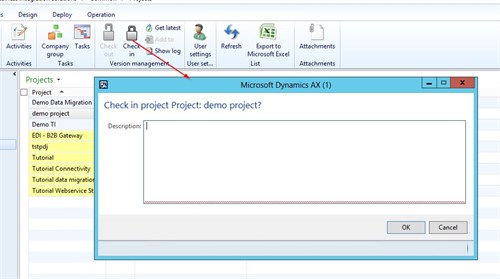
Following the check-in, you can find the change description in an attachment called “Version Management Info.” The attachment automatically records information about the version, user, date, and time in addition to the description you provide.
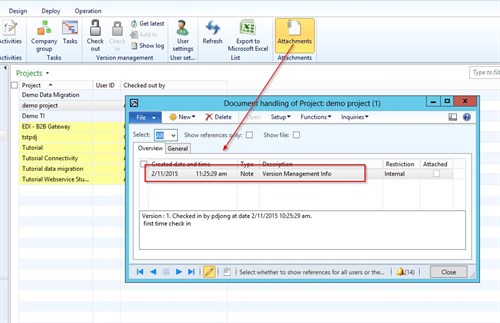
Before you install a more current version of a Business Integration Solutions project, you should review what the most recent changes to it were. There are two ways for you to see the latest data logged regarding project changes in version management. If you use the new option called Show Logging, you can see the complete change log for the current project.
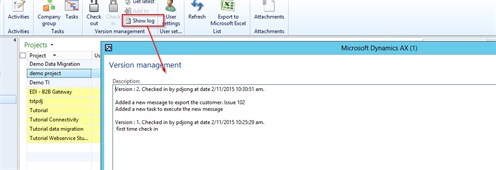
Alternatively, if you use the Business Integration Solutions version management form, you see the details of logged project changes in a memo at the lower end of the form.
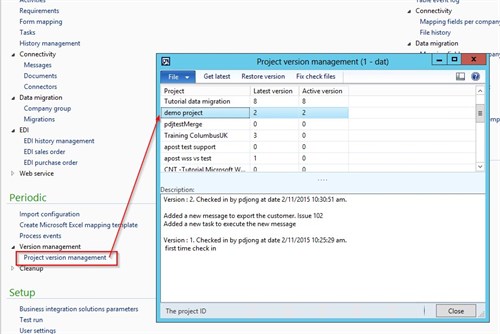
I hope you find this enhancement to the version management capability in the Business Integration Solutions useful! With any feedback or questions, please contact To-Increase.




