Our customers often need to migrate data of different companies from the same system. Currently, technology managers using To-Increase Data Migration Studio usually rely on a copy of a data migration project and then adjust the constant values per company. That means they need to create a copy for each company. This practice is a safe and generally efficient way to re-use data migration projects. However, there are situations when you want to re-use the same project over and over, for example, when you migrate from Microsoft Dynamics AX 4.0 or 2009 and you need to migrate all the companies involved. In these situations, the source and structure are the same. In Data Migration Studio, you can easily repurpose the setup of a data migration project. You can use the company-specific settings to override the constant per-company values and efficiently just use one single project.
To facilitate this practice, we made two new changes in the latest build of Data Migration Studio (1303.50):
- On a project, you can now set up migration settings per target company.
- For migrations, you can define company-specific mappings.
Very important: You have to open the right company first before running a data migration project. That is different than it was before.
Migration settings per company
You can perform the setup of migration setting per company upfront, so no change is required before you run. In earlier versions of Data Migration Studio, you could always start a migration and then change it to the right company. That is not possible anymore. You need to start in the right company, and Data Migration Studio will find the correct settings based on the active company.
In the project form, you can specify the settings per target company:
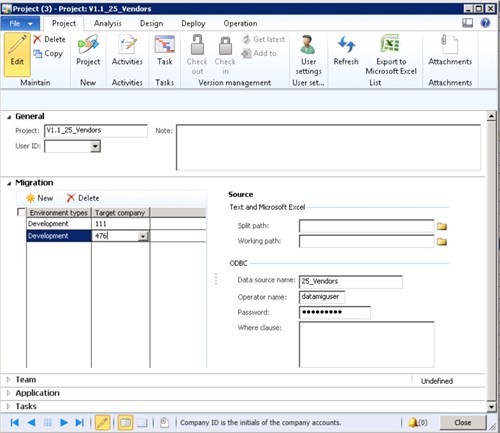
That means for each company you can define another path or a different where clause.
Company-specific mappings
When the same migration is reused for different companies, different mappings can be required as well. Up to now, we could only have company-specific transformations, but from now on you should also be able to do this for:
- Constant values
- Default values
- Financial dimensions (which are global and can differ per company)
- Number sequences
To facilitate this, we added a new checkbox on the migration to have a company-specific value. When this box is checked, you can specify that the constant value which is used in all companies can be overruled by the specific settings. The value you see is the value as it is applied for this company.
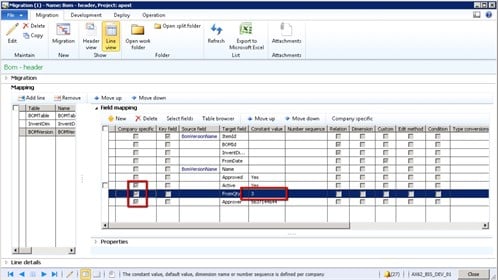
You can change the setup only in the active company. When empty values should be supported, you can leave them empty on the migration itself.
Data Migration Studio will use the setup as follows:
- It will check if there is a company-specific setup. If so, it will use this.
- When the company-specific setup is an empty value, it will use the migration settings
- When there is no company-specific setup, it will fall back on the settings in the migration
You should open the migrations in the ‘DAT’ company to change the default values.
For each field, you can see the company-specific settings for all companies as well. That makes it easy to manage the migrations.
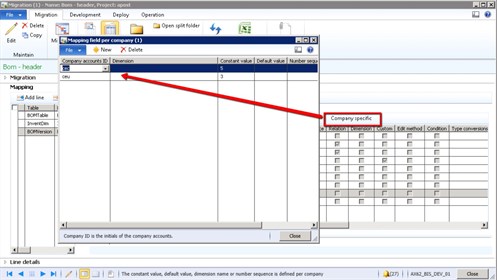
Global settings for all specific mappings for the active company
Because you can have a lot of setup hidden in the migrations, it is not easy to maintain it. To make that easier, we created a new form which you can open from the data migration menu, the project, or the migration. This form only shows the values from the migration and the value per company as described above.
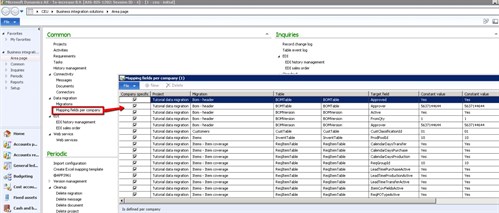
For each option you can see the related project, migration and target fields, and the value which is used in this company. You see the constant value, dimension, number sequence, and the default value twice. The first column lists the values from the migration, the second shows the company-specific values. With the information as presented on this screen, you can more easily compare setups.
As always, please share your feedback or questions. I look forward to hearing about your experience.





