To-Increase reselling partners and customers sometimes want to provide a demo of a solution that enables a walk-through in read-only mode. In a Microsoft Dynamics AX 2012 environment, you can give them that experience within a few minutes without writing a single line of code. You need to understand how the security features of Microsoft Dynamics AX work and take a few simple steps.
Here is what you need to do:
Step 1: Go to System Administration > Set up > Security > Security roles. This opens the “Security roles” form.
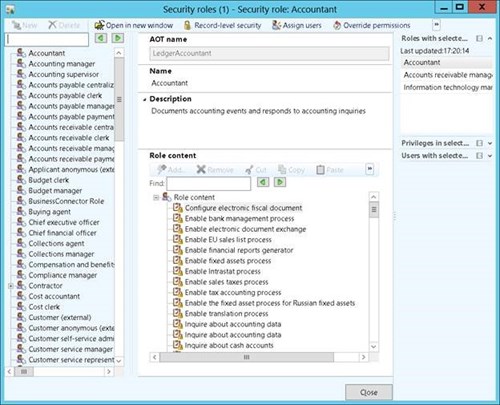
Step 2: Select the role to which you want to assign the customers.
Step 3: Now click on the “Override permissions” button.

Step 4: Select the controls, tables, and server methods associated with the functionality the customer wants to try out.
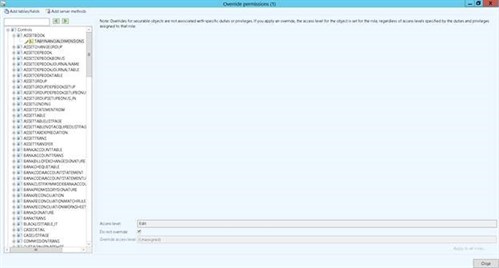
Step 5: Uncheck the “Do not override” check box and provide the access you want to give the customer. Choose “View only” as shown below:
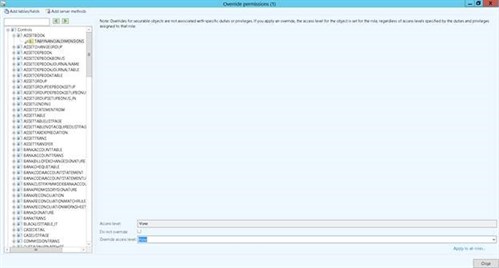
Step 6: Follow steps 4 and 5 for all the controls, tables, and server methods which you want to control. Once done, close the form.
Step 7: Now assign the users to the role which you customized and let them experience your solution.
Note: The customization you performed by using this form resides only on that Application Object Server. It exists until you re-install or upgrade the product. When necessary, you can also revert the settings manually by following the same steps I just described.
Please let me know of any feedback or questions by contacting To-Increase.




