Today, we explain three important enhancements we made in To-Increase EDI Studio for Microsoft Dynamics AX to help you work more effectively with validations against business rules. As you know, EDI Studio contains features to validate incoming EDI data against a certain set of business rules that you want to apply for a customer or for a vendor. Business validations can be related to sales orders, to purchase orders, or to address information on these orders. The three solution enhancements are: • Fast EDI setup of customers and vendors by using an EDI partner • Extended functionality of message types and business validations • New template functionality to set up message types and business validations
Fast EDI setup of customers and vendors by using an EDI partner
Imagine that you work with several affiliates of a distributor and each affiliate has its own address information and sends EDI sales orders. In most cases, the business validations you want to apply for the EDI sales orders will be equal, because the EDI messages will be the same as well. Now, you don’t need to set up the business validations for all the affiliates anymore, you can just link them to another customer that you set up earlier.
For each of the affiliates you can set the EDI partner as shown below. This means that there’s no need to set up EDI messages types and EDI journal validations for this customer anymore. Actually, the EDI partner can be any customer for which you have done the setup that you want to reuse. This helps you speed up the setup for new EDI customers or vendors.
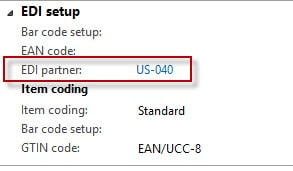
Extended functionality of message types and business validations
Imagine you do business with your customers in different ways. Some of them order through EDI messages, some order through your web shop, and your sales representatives create orders in Excel.
For each of these incoming sales order flows you may want to execute a different set of business validations, because the quality of the incoming data can be different. For example: If your web shop already contains logic to calculate the delivery date for the customer, you don’t want to check this date anymore when the sales order comes in. However, when an orders comes in through an Excel integration, you want to make sure that the delivery date is verified.
For this purpose, we’ve added a Sales origin to the journal validations setup to enable you to differentiate your business validations for the kind of order that you get. Simply by adding the Sales origin on the EDI sales order journal you can tell EDI Studio which business validations to apply.
By using the new field called Mandatory, you can distinguish between warnings and errors. If a validation is marked as such, the EDI sales order cannot be approved when the validation is not successful.
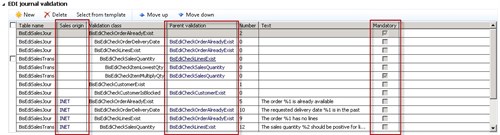
By changing the sequence of the validations with the Move up and Move down commands you can tell EDI Studio which validations should go first. You can set a hierarchy of validations by using the field Parent validations. For example, the BisEdiCheckSalesQuantity validation doesn’t have to run when the validation BisEdiCheckLinesExist is not successful.
Also, we’ve added the Sales origin to the message types to help you manage different messages for different kind of EDI sales orders.

In the screen above we’ve added one other new feature: The Message recipient field can be used to tell EDI Studio which customer should be the recipient of the message. For example, you may want to send the invoice to headquarters instead of sending it to the local affiliate.
When EDI Studio searches for applicable journal validations, it starts with the Customer/Vendor record. If no validations are found, it continues at EDI partner level. If still no validations are found, it searches for the Legal entity.
If a validation in combination with a Sales origin is found on any certain level, the validations on a higher level are not considered. So, you can set up message types and validations for your web shop with Sales origin “WEB” on the level of the Legal entity and you can do the setup for Sales origin “EDI” for each EDI customer.
New template functionality to set up message types and business validations
In the menu Business integration solutions/Area page/Setup/EDI two new forms are added, which can be used to set up a template for message types and a template for business validations.
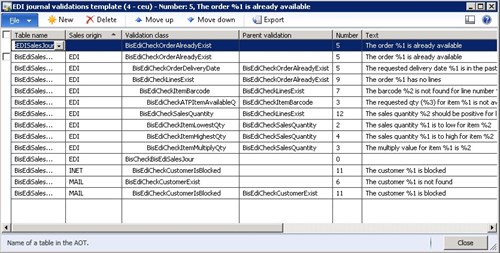
When you need to set up a new customer for EDI communications, you can just use the Select from template option to copy message types or journal validations from the template. The option is added to the Legal entity, the Customer, and the Vendor form.
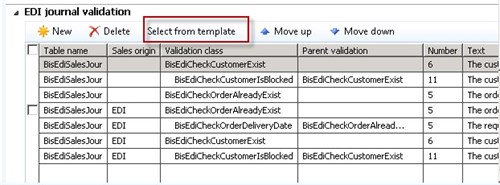
Then you select the journal validations that you want to copy:
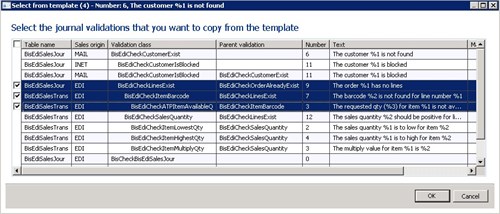
I hope you find these new EDI Studio features helpful. If you have any questions regarding this blog post or EDI Studio, please send me a note at apost [at] to-increase.com or contact To-Increase.





