When I talked with several To-Increase customers and partners recently, I realized not everybody was aware of the fact that, in our Business Integration Solutions for Microsoft Dynamics NAV, we have made it possible to attach PDF stationary to your notification attachments since the release of Business Integration Solutions for Microsoft Dynamics NAV 2013 R2. Today, we take a look at how you can attach stationary with your company branding to notification attachments.
Let’s use the sample stationary illustrated below. We want to apply this stationary to the attachments sent in the notifications in your Dynamics NAV environment.
These are the steps to follow:
- Make sure the stationary is stored in a network location.
- For this scenario, we will use the sales order confirmation template available in the software.
- Import the Notification-TI_NM_SO.CONFIRM.zip configuration package.
- Edit the Outlook Writer once and close it (because it does not have any special settings).
- Edit the Attachment Generator activity and click on Stationaries.
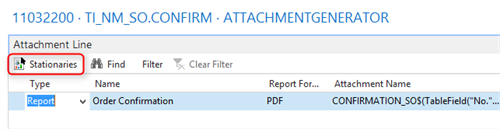 O 6. On the Stationaries page, for the report selected, first provide the Description.
O 6. On the Stationaries page, for the report selected, first provide the Description.
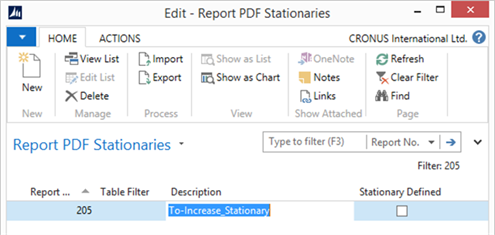
7. Click on Import and import the stationary template stored in your network drive. Following the import, you see that the Stationary Defined field is selected.
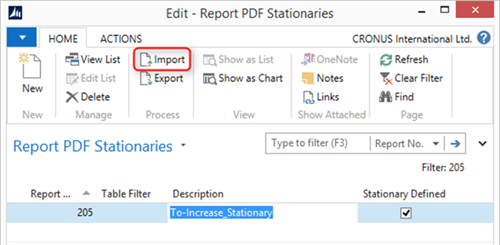
8. Click OK to close the page(s).
9. Because connection is based on a User Event, go to the Sales Order page. Follow the instructions under How to Create a User Event in the software development kit (SDK.pdf) manual to create your user button.
10. Click on the notification button to process the notification.
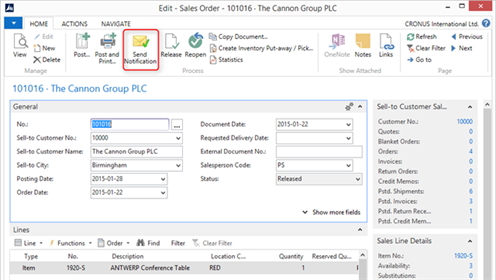
11. On the output, open the attachment and check the result. Voilà! You will notice that the stationary is applied automatically.
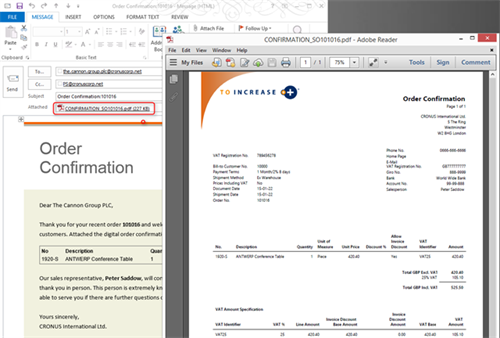
Note that there are no special settings for the stationary. Therefore, in some cases (based on your stationary layout), you might have to adjust your report layouts.
Did you try it out and it worked as expected? Great! With any feedback or questions about systems integration and Microsoft Dynamics NAV, please contact To-Increase.





